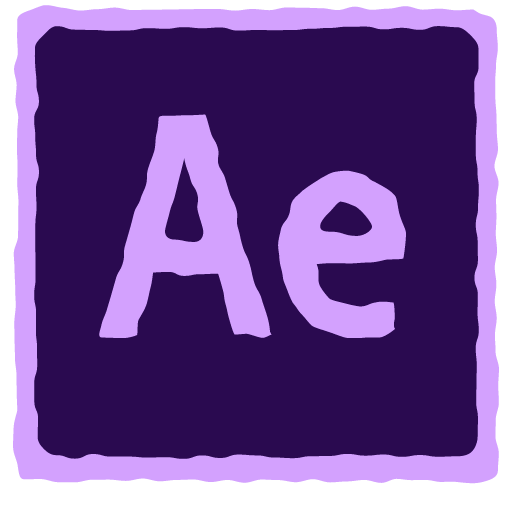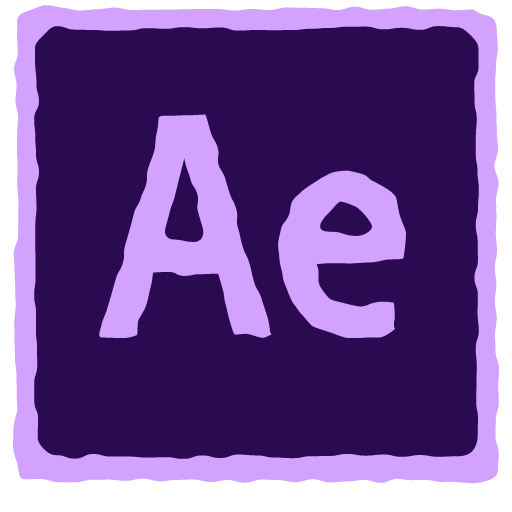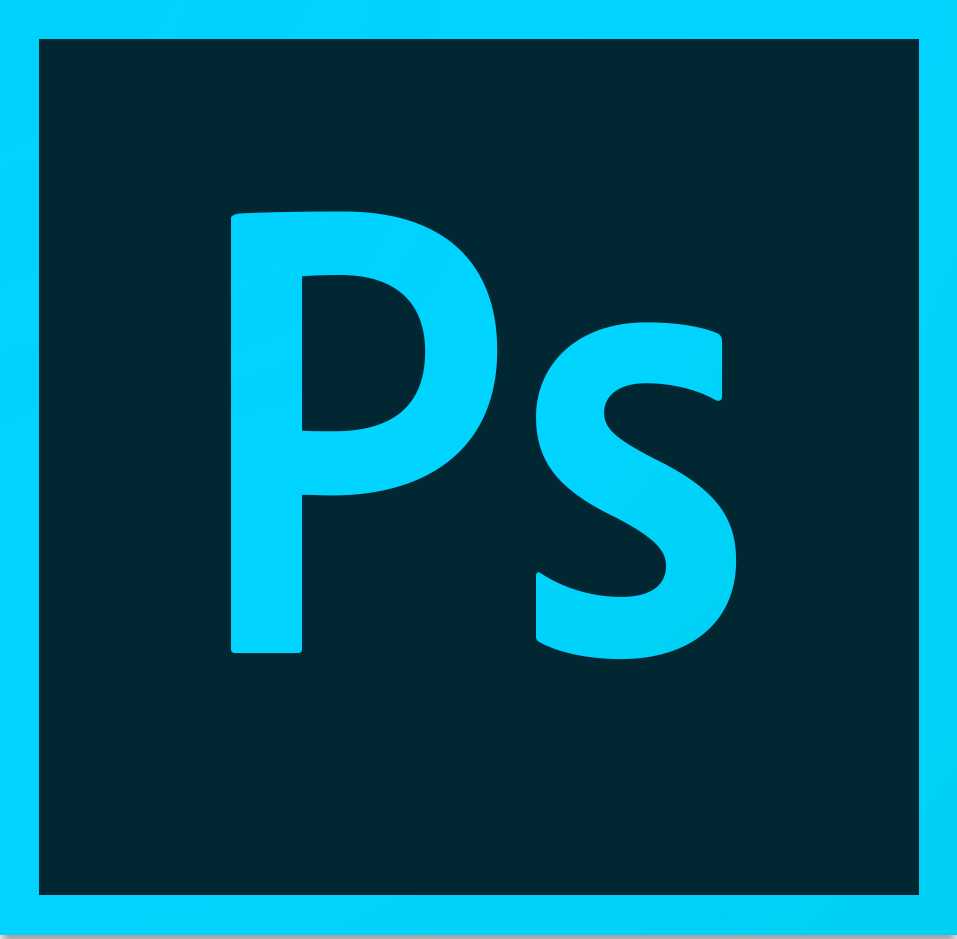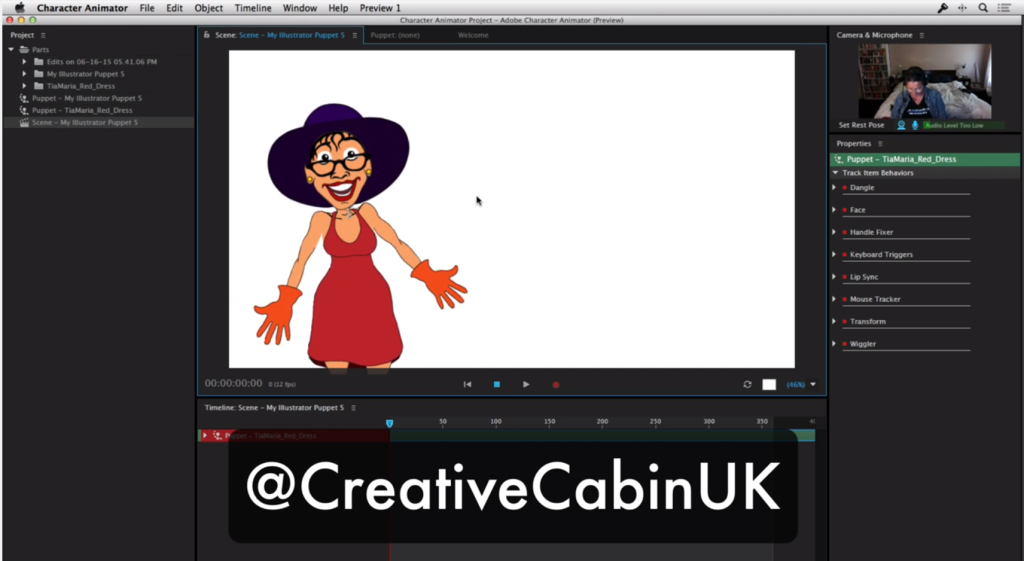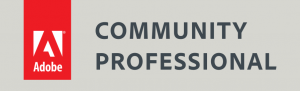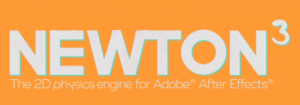All classes taught at the Creative Cabin are delivered on a one-to-one basis. This means it’s just you and Angie at the desk. You can ask questions whenever you want. Angie will customise the course to fit your own needs.

Make & sell Cryptoart
Make & sell cryptoart
The course is taught by well known cryptoartist, Angie Taylor – a motion graphic designer, author and illustrator with 25 years industry experience.
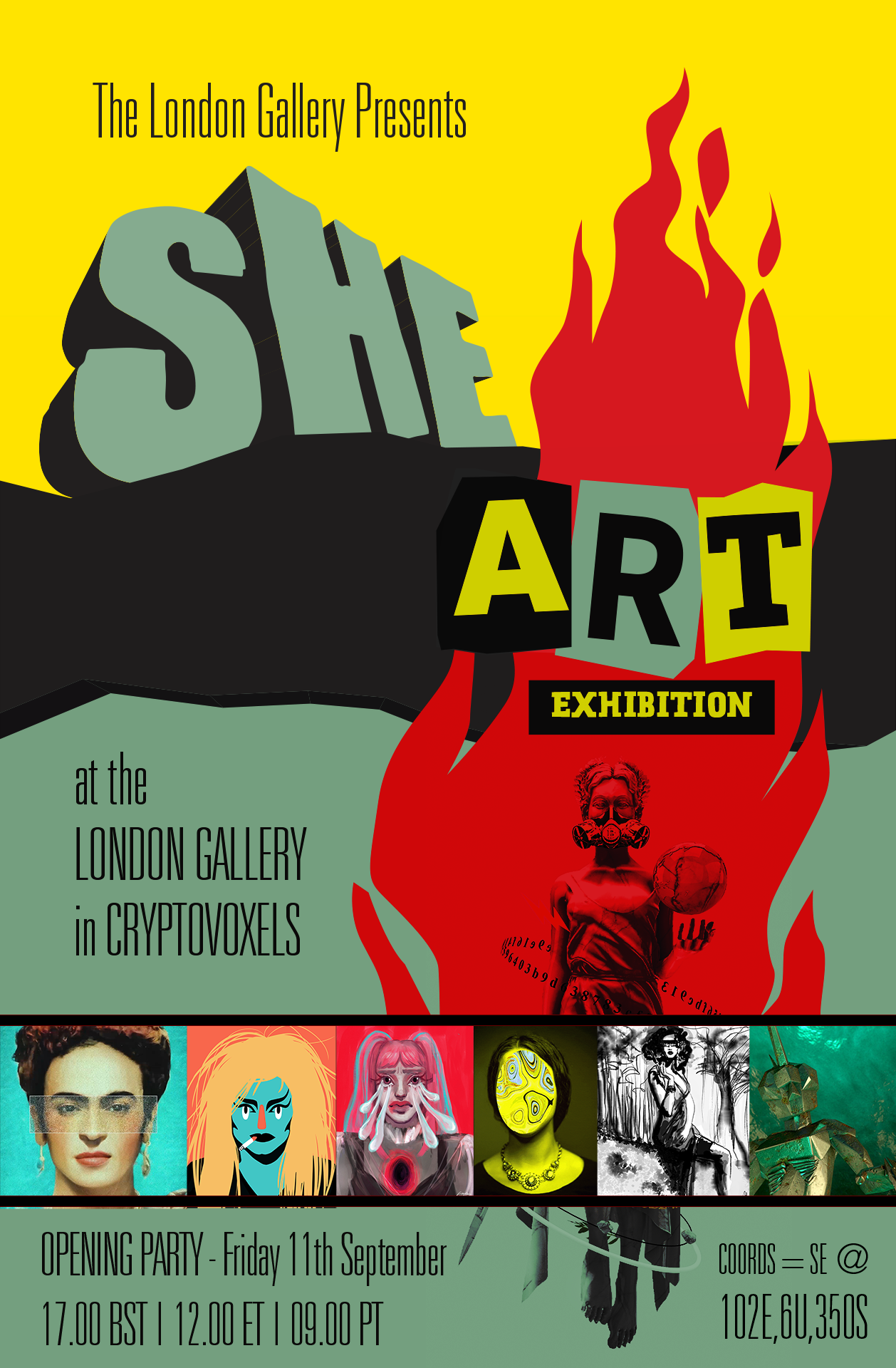
What we cover in this cryptoart training course.
I aim to get you up and running quickly as a crytoartist. In this course you’ll learn the following.
- What is cryptoart?
- Short history of blockchain art
- Cryptoart websites and platforms
- The Cryptoart community & social media
- Installing wallet software
- Hardware wallets
- Buying cryptocurrecny
- Uploading art to uncurated websites
- Applying to curated cryptoart websites
- Promoting your work as a cryptoartist
- Showing your work in the metaverse
This is a 4 week course which costs £50.00 per week (including VAT)
Your Instructor - Angie Taylor

All courses are taught by artist, Angie Taylor. Angie worked as a motion graphic designer for over 25 years.
She was a demo artist for Adobe and is an Adobe Community Professional. You can see examples of Angie's work here on her portfolio.
Angie is a lecturer at the Univeristy of Brighton. She has taught children and adults at several colleges, schools and universities.
Angie has several books & courses published on design & animation.