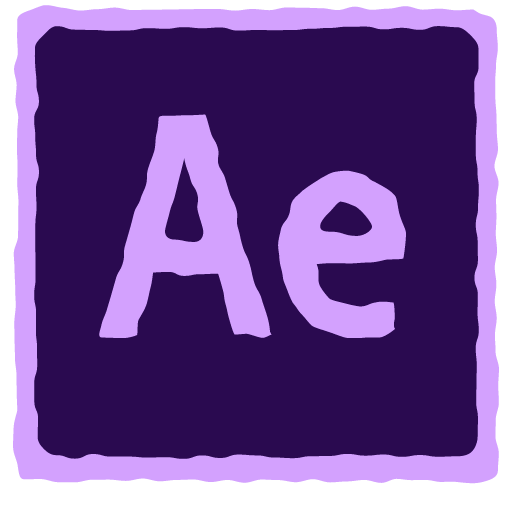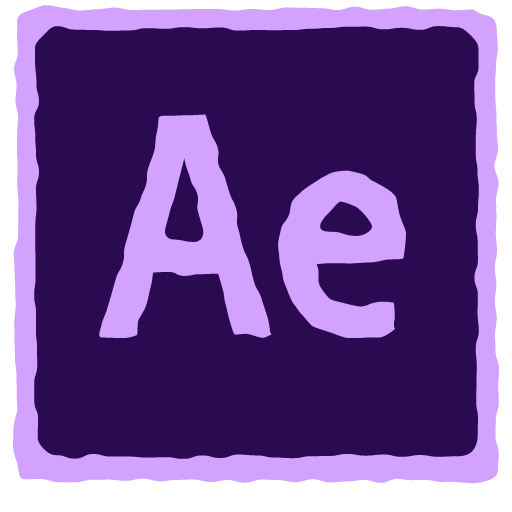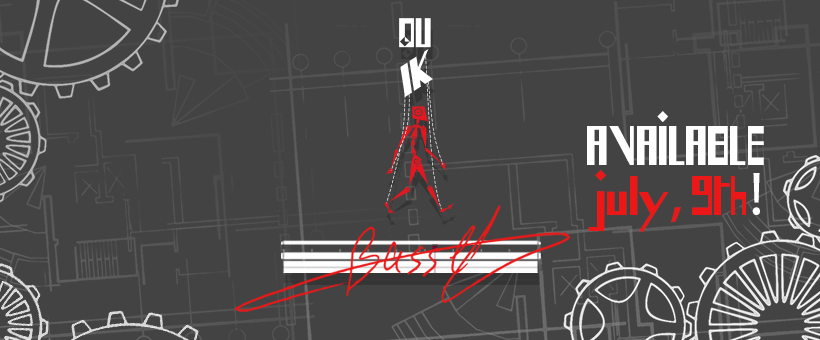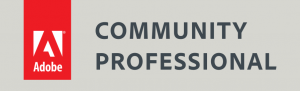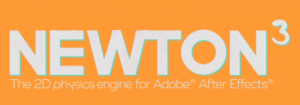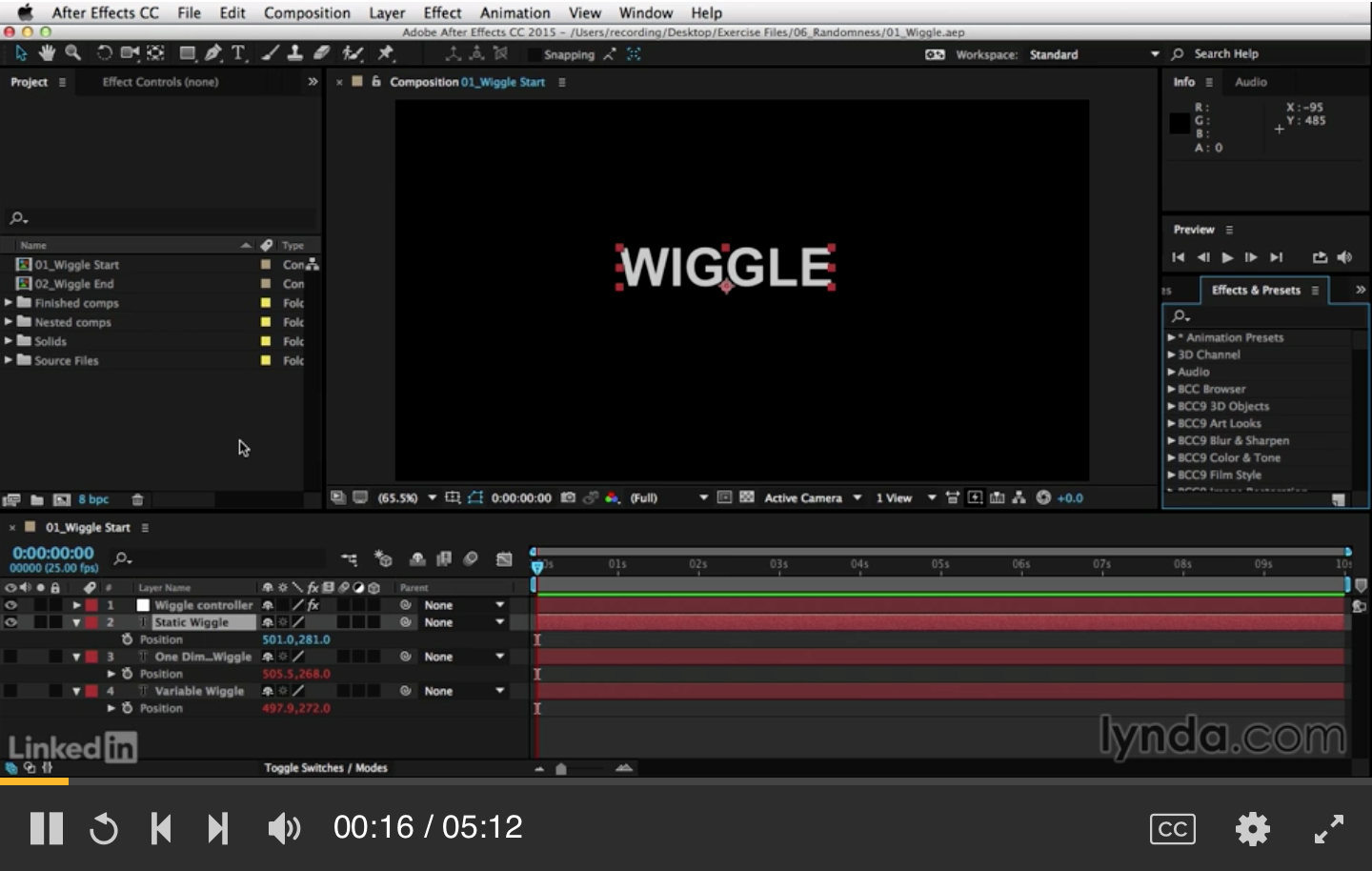
Learning After Effects Expressions
Learning After Effects Expressions
In this course you can learn the fundamentals of using Expressions in After Effects. This is a premium course on LinkedIn Learning but there are some free tutorials that you can watch listed below.
Course Introduction
Even if you’re not comfortable with scripting or coding, you may still want to take a look at expressions. They are like little scripts that trigger changes to layer properties, and they can save you time, make your work more flexible, and open up new creative possibilities.
Free Tutorials
Here are a few free tutorials from this course for you to enjoy.
- Welcome movie
- Editing expressions with math
- Using variables
- Looping animations
- Linking camera focus distance
- Easing ranges and values
- Varying lip-sync animation
If you’d like to see more you can sign up for a free trial here.
Course Details
In this course, motion graphic designer Angie Taylor shows you how to make Adobe After Effects expressions work for you, starting with building expressions with the pick whip.
She introduces JavaScript-based math expressions, which allow you to adjust timing and movement.
Angie's Favorites
Angie shares her favorite “no brainer” expressions, such as property linking and connecting camera focus to layers.
Plus, discover how to react to sound, play with color, format text, and link 2D and 3D properties.
All Angie’s premium courses are available here on the Linkedin Learning website.