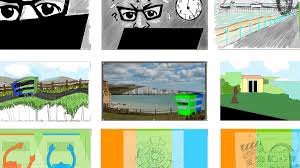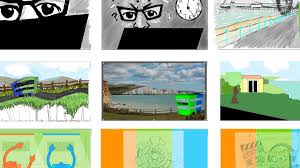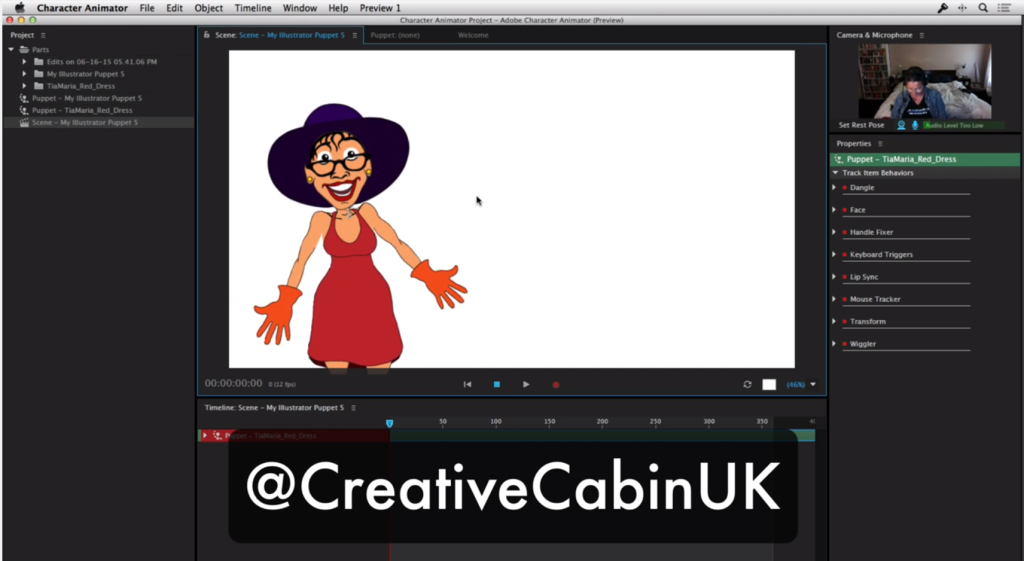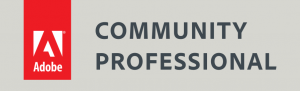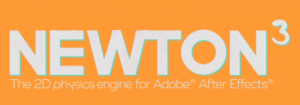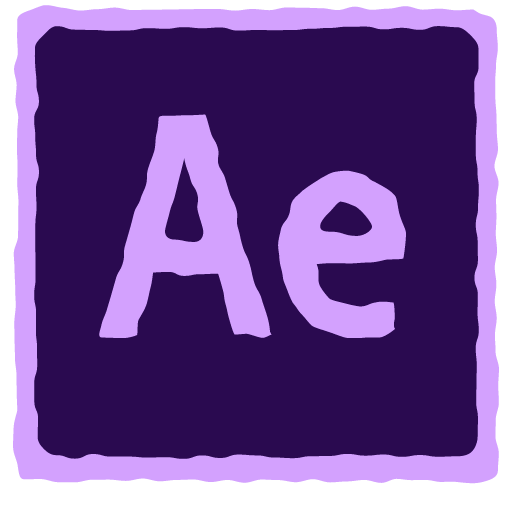
After Effects training
After Effects Training
You can choose from Beginners, Intermediate or Advanced courses in Photoshop. Or, pick and mix modules to make up your own bespoke course. We offer remote, online training for individuals and groups.
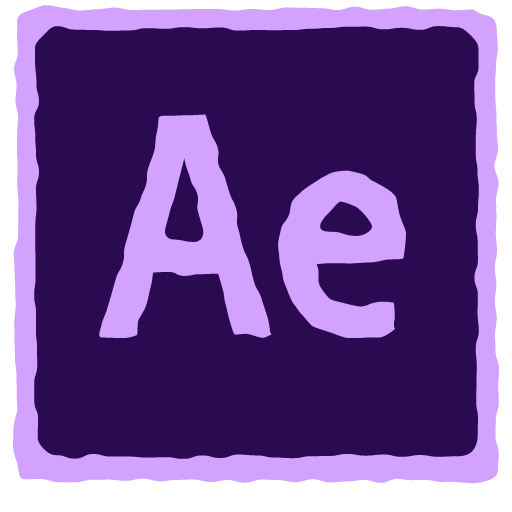
Customer Reviews
Want to hear what our customers think of our courses? You can read reviews about our training courses here.
What we cover in our After Effects training
- After Effects Fundamentals
- After Effects Intermediate
- After Effects Advanced
- After Effects Power User.
How does the training work?
Your Instructor - Angie Taylor

All courses are taught by artist, Angie Taylor. Angie worked as a motion graphic designer for over 25 years.
She was a demo artist for Adobe and is an Adobe Community Professional. You can see examples of Angie's work here on her portfolio.
Angie is a lecturer at the Univeristy of Brighton. She has taught children and adults at several colleges, schools and universities.
Angie has several books & courses published on design & animation.
fundamental-after-effects
- An overview of the After Effects interface
- Making use of task focussed workspaces
- Customising the application preferences
- Project settings you need to know about
- Creating composition settings presets
- Useful, advanced composition settings
- Supported image types in After Effects
- Working with Photoshop files in After Effects
- Working with Illustrator files in After Effects
- Importing or creating image sequences
- Supported video formats in After Effects
- How After Effects works with aspect ratios
- Adjusting video frame rates and looping footage
- Understanding video compression and codecs
- Working with interlaced footage and field order
- Importing Premiere Pro animatic via Dynamic Link
- Adding comp or layer markers in After Effects
- Making motion graphics dynamic with sound effects
- Animating elements in time with music
- Rotation
- Scale
- Position
- Anchor Point
- Opacity
- Working with 3D in a 2D environment
- Adding video effects layers (Blurs, Color correction etc)
- Applying effects to solids (Generator effects)
- Creating backgrounds (Fractal noise, patterns, textures)
- Using Adjustment Layers to apply effects to multiple layers
- Applying shadows and bevels with Layer Styles
- Masking effects to isolated areas
- Essential Graphics
- Motion Sketch
- Smoother
- Wiggler
- Mask interpolation
- Customising the Time control options
- Setting up a disk cache (purging)
- Composition panel options (fast previews, region of interest, resolution, draft options, masks, channels, view options)
- Timeline controls (shortcuts, view area, zooming, navigating, panels)
- When to use Easy Ease and when to use Continuous Bezier
- Time-reversing keyframes and animations
- Fixing acceleration issues with Exponential Scale.
- Understanding keyframe interpolation
- Auto orient rotation options.
Intermediate After Effects
- RGB, HLS and other color systems
- Using RGB channels for color adjustment
- Compositing images with alpha channels
- Color spaces & color management in After Effects
- Building a comprehensive preset library
- Using Essential Graphics panel to create Templates
- Working with Master Properties
- Creating motion paths
- Adding or removing path keyframes (drawing paths)
- Four basic keyframe types (Linear, Auto Bezier, Continuous Bezier, Bezier)
- Using Hold keyframes to animate sudden changes
- Using Auto Orient to automatically rotate objects along paths.
- Recording mouse movements with Motion Sketch
- Creating randomness with the Wiggler
- Physics (Balance, gravity, bounce etc)
- Applying squash and stretch to animation
- Adjusting timing in the Timeline (Keyframe interpolation, keyframe velocity)
- Four basic keyframe types (Linear, Auto Bezier, Continuous Bezier, Bezier)
- Viewing speed and value graphs in the graph editor
- Roving Keyframes in time to even out speed changes
- Retiming animations in the keyframe view (Alt-click and drag)
- Matching keyframes between properties to avoid glitches (scale and position)
- Creating overlapping actions
- Going past the pose to create dynamism
- Smoother
- Primitive vector shapes
- Drawing custom vector shapes
- Fills and strokes
- Combining shapes
- Shape operators
- When to use multiple layers
- Converting shapes from other applications
- Character panel
- Paragraph panel
- Source text property
- Arranging text along a path
- adding text animator properties
- The range selector
- The wiggly selector
- Spotting Interlacing issues and other errors
- Trimming footage in the Layer panel
- Best practices for Ken Burns effects (Panning and Zooming)
- Viewing effect paths and controls in the Layer panel
- Working with multiple viewers
- Parenting
- Nesting
- Precomposing
- Collapsing Transformations
- Layer and render order
Advanced After Effects - day 1
- Rotation linking
- Working with 2D properties
- Wiggle
- Looping
- Audio control
- Expression controls
- Rigging
- Using masks to isolate areas
- Auto-tracing images and movies
- Rotoscoping footage with the Rotobrush
- Keying out green screen with the Keylight effect
- Creating transparent keys with the Color Difference effect
- Matte Correction technique
- Auto-tracing movies or images
- Understanding the speed graph
- Animating dimensions individually with the Value Graph
- Tips tricks and techniques with the Graph editor
- Blending modes
- Mattes and Matte effects
- Alpha channels
- Channel effects
- 32-bit/ linear workflows
- Procedural V’s non-procedural effects
- Creating Fire/smoke/water with Turbulent Noise
- Saving effect presets
- Adding color to effects or layers
- Distorting surfaces with turbulent displace
- Effects that refer to other layers (Displacement maps etc)
- Forward Kinematic animation with layers
- IK animation
- Puppet Tool
- Character Animator
Power User
Contact us for details
Advanced After Effects - day 2
- 3D properties
- Working with the 3D view menus
- Navigating custom views with the Camera tools
- Controlling the Axis modes
- Cinema 4D Renderer
- Extruding and bending layers
- Basic camera properties
- Using the camera tools to adjust or animate the Active camera
- Manually adjusting using position and point of Interest and orientation
- Using nulls
- Zoom
- Depth of Field
- Keyframing cameras
- Auto-orient options
- Basic Light properties
- Light types
- Material Options
- Shadows
- Importing a 3D object into your comp
- Adjusting the render settings of cineware
- Editing the file in Cineware
- Cineware and After Effects cameras
- Creating a new 3D object for your comp
- Multipass compositing
- Masks
- Layer Tracking
- Camera Tracking
- Mocha AE
- Capturing camera moves from a GoPro
- Image sequences versus movies
- Adobe Media Encoder
- The Render Queue
- Render Settings
- Output Modules
- Templates
- Watched folders